Building Accessible eLearning Apps: Best Practices, Tools, and Technologies
5/29/2025
By: Devessence Inc

Accessible eLearning isn’t just for people with disabilities. It improves the experience for everyone. By removing barriers, you make sure learners on older devices, slow connections, or mobile phones can fully engage. You support those using assistive technologies and those in challenging environments or with temporary limitations.
In this article, we’ll discuss the essential principles of accessible eLearning, best practices for building inclusive platforms, and how tools like Blazor and Oqtane can help create scalable, accessible solutions.
The Basics: 4 Principles of Accessible eLearning Apps
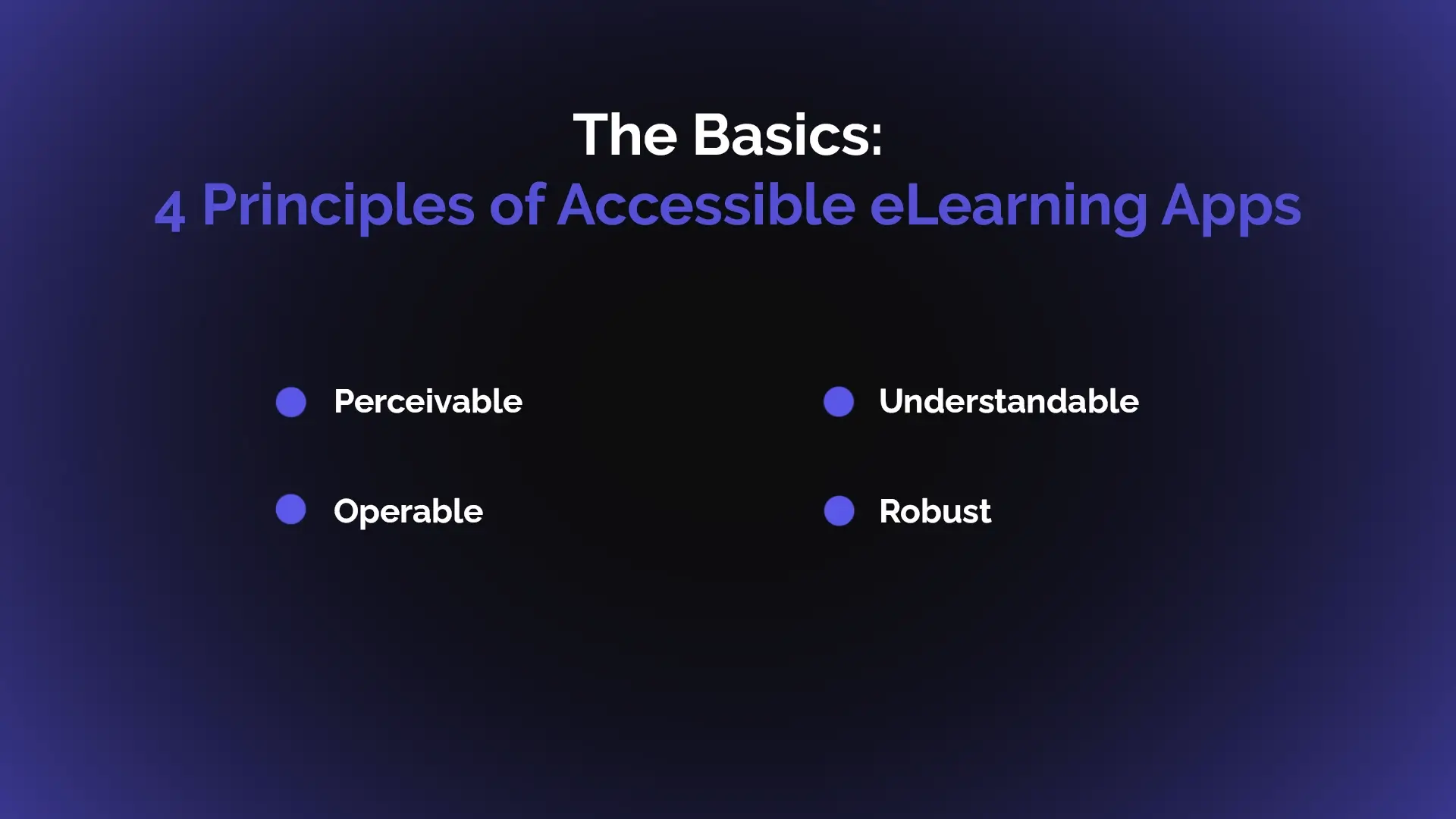
Accessibility removes barriers. It makes sure your eLearning app works for everyone, no matter their ability, device, location, or environment.
Accessibility is also one of the main regulatory compliance requirements, and not only in designing for people with disabilities. It is also essential for reaching the next billion users coming online around the world.
Many of these learners rely on low-cost smartphones, older devices, limited internet connections, or assistive technologies like screen readers. Designing for accessibility ensures that your app welcomes everyone, not just the most well-equipped users, into the learning experience.
Perceivable: Everyone can access your content
Perceivability is the foundation of accessibility. It’s about making sure that all learners can absorb the information you present, no matter how they interact with your app.
This means that images need meaningful alt text so a blind user can understand their purpose through a screen reader. Videos and audio clips need captions or transcripts so people who are deaf or hard of hearing can follow along.
Even small details matter — like using shapes or text labels alongside color cues to show errors or status changes, so colorblind users aren’t left guessing. You should design content that can be seen, heard, or felt, to create a learning space where no one is shut out before they even begin.
Operable: Everyone can navigate your app
Operability means that every user can move through your app with the tools they have. Someone may be using a mouse or trackpad, while someone else relies entirely on a keyboard or voice command. A person with limited mobility may depend on a switch device or alternative input. The app’s interface needs to respond smoothly across all of these methods.
It’s also about designing controls that work well on small screens or with shaky hands. Clickable areas should be large enough, and gestures or animations shouldn’t demand precise timing or dexterity. When you remove physical and technical barriers, you give learners the freedom to focus on learning, not fighting with the interface.
Understandable: The experience is clear and predictable
An understandable app speaks the user’s language: clearly, simply, and consistently. The goal is to help learners stay focused on the content, not puzzled by how to use the platform. This means writing instructions and labels in plain, everyday language, avoiding jargon, and offering clear feedback when something goes wrong, like a failed form submission.
Consistency also plays a big role here. When the layout, navigation, and interactions behave the same way across the app, learners don’t have to relearn how things work every time they switch tasks or modules. They feel confident, in control, and able to stay immersed in the learning process.
Robust: Your app works across technologies and devices
Robustness means your app is built to last, and not just across today’s browsers and devices, but across the tools and technologies of the future. This starts with using clean, standard code that works with assistive technologies like screen readers and braille displays. It also means testing on a range of devices, from the latest flagship smartphones to older budget models still widely used in many parts of the world.
Performance matters, too. Learners using slow networks or low-powered devices shouldn’t face endless loading screens or glitchy interactions. Make sure your app is flexible and reliable. This is the only way to future-proof the learning experience and make sure no one is left behind, whether they’re sitting in a city office with high-speed internet or joining a course from a rural village on a shared family phone.
When you design with these four principles in mind, you’re doing more than adhering to compliance rules. You’re creating an eLearning experience that’s open, inclusive, and meaningful for everyone; an experience that helps people learn, grow, and succeed, no matter where they start from. And that’s the kind of impact that lasts.
Read also: Cross-Platform Development with .NET MAUI: Features and Benefits
Best Practices to Bake in Accessibility From the Start
When it comes to accessibility, starting with the right technical foundations is key to ensuring your eLearning app works for all users. Here’s how you can implement accessibility into your development process with a focus on the technical side:
Test with automated and manual tools
Automation is helpful, but real-world testing is where you catch the nuanced accessibility issues. Automated accessibility tools like Axe, Lighthouse, or WAVE can help catch some common issues like missing alt text, incorrect heading structures, or form label issues. However, these tools can't catch everything. For example, they might miss issues like logical tab order, proper keyboard interaction, or user feedback on dynamic content updates.
That's why manual testing is essential — testing with real screen readers, keyboard-only navigation, and assistive technologies will reveal areas that automated tools can’t. Regularly run these tests during the development cycle, not just at the end, to ensure accessibility is part of your ongoing development process.
Optimize for mobile and low-bandwidth users

Given that many learners will access your eLearning app from smartphones, especially in regions with limited access to high-speed internet, optimizing for mobile devices and low bandwidth is crucial.
Use responsive design techniques to ensure your app works on small screens and minimize heavy content like high-resolution images and videos that might slow down the experience. Consider implementing lazy loading or asynchronous loading to improve performance for users with slower internet connections.
Focus on backwards compatibility
Ensure that your app works not just on the latest devices but also on older browsers and devices. The next billion users are more likely to access your app on budget smartphones and older hardware.
Use progressive enhancement techniques, where you start with a solid base that works for all users and then add advanced features that are supported by modern devices and browsers. Also, ensure that the app degrades gracefully if certain features or technologies aren’t available.
Accessible multimedia integration
Many eLearning apps rely heavily on video, audio, and animations to deliver engaging content. But without captions, transcripts, audio descriptions, and control over playback, these can become exclusionary.
– Provide accessible media players with keyboard controls.
– Embed captions and transcripts directly.
– Ensure animations and transitions follow user preferences (like respecting “reduced motion” settings).
This expands beyond just providing alternative text and moves into building fully accessible media experiences.
Accessibility in custom components and third-party integrations
Many eLearning platforms use third-party libraries (like interactive charts, gamified quizzes, or rich media tools) or custom-built components. But these aren’t always accessible out of the box.
Auditing third-party tools for accessibility
Before integrating any third-party tool (such as interactive charts, quizzes, or rich media elements), it’s essential to audit its accessibility features.
Many third-party libraries come with accessibility features, but they may not be fully compliant with all needs. Use automated tools like WAVE or Axe to scan for common issues, but also perform manual testing with screen readers and keyboard navigation to ensure compatibility.
Wrapping or extending third-party components with accessible markup
If a third-party tool does not meet accessibility requirements, you may need to extend or wrap it with accessible markup. This could involve adding ARIA (Accessible Rich Internet Applications) roles, labels, and properties to ensure that the component is fully navigable and usable with assistive technologies.
For example, adding keyboard navigation support to a custom carousel or interactive element might involve ensuring that users can interact with it using keyboard commands alone, without requiring a mouse or touch input.
Documenting accessibility considerations for any custom components your team creates
When creating custom components, it's crucial to document any accessibility considerations or requirements. This documentation should cover things like:
– how the component supports screen readers,
– how it handles keyboard navigation,
– any specific design considerations, such as high contrast or alternative text for images.
Ensuring that accessibility is incorporated into the design and development process from the beginning will help your team maintain consistency across the app and make updates or fixes easier later on.
Test your ideas with an MVP
A lot of teams assume accessibility can wait until after the MVP launch. But the truth is, starting with accessibility makes your MVP stronger — and ultimately saves you time, money, and effort.
MVP helps focus on the essential experience
An MVP is all about delivering the core experience: what’s the minimum your eLearning app needs to help learners achieve their goals? That’s the perfect moment to ask: Can all learners, regardless of ability, device, or bandwidth, access that core experience?
You focus on getting the basics right: clear navigation, perceivable content, operable interactions, and understandable flows.
Early accessibility avoids costly fixes later
Adding accessibility after your MVP is launched often means retrofitting — rebuilding components, reworking design, or rewriting code. That’s expensive and risky.
By baking accessibility into your MVP, you set a strong foundation. You can grow your app confidently, knowing that new features will sit on top of accessible, well-designed infrastructure.
MVPs bring more diverse feedback
Launching an MVP means you open your early testing phase to a broader range of users, including people with disabilities, people using assistive technologies, or learners in low-bandwidth environments. This leads to richer, more representative feedback early on, helping you spot issues and improve the experience before scaling.
Compliance matters, but experience matters more
It’s easy to get caught up in the details of compliance standards when designing an accessible eLearning app. Guidelines like Web Content Accessibility Guidelines (WCAG) and Section 508 are essential to ensure your app meets legal requirements and provides a baseline level of accessibility. These standards help you avoid common accessibility pitfalls, like missing alt text or improper use of colors.
However, while compliance is important, it’s just the starting point. At the heart of it, accessibility is about people. It’s about ensuring that every learner, no matter their ability, can engage with your content in a meaningful way.
That means designing with empathy and understanding that different people experience your app in different ways. An accessible app isn’t just one that meets technical criteria; it’s one that genuinely empowers users to learn, grow, and succeed.
So, yes — follow the standards. But always keep the human experience front and center. After all, accessibility isn't just a feature — it's the foundation of a learning experience that works for everyone.
Tools and Technologies for Building Accessible eLearning Apps
The right tools and technologies make accessibility easy to implement at every stage of the design and development process. The proper resources can simplify accessibility testing, design, and coding, and ensure a smooth experience for all users.
Accessibility checkers for eLearning
Ensuring accessibility is critical, and accessibility checkers are the first line of defense. Tools like WAVE and axe are designed to help you spot accessibility issues across your eLearning app or platform quickly.
These tools scan web pages or interactive elements and highlight common accessibility issues, such as missing alt text, improper heading structure, and low color contrast, which are critical for ensuring that all learners can engage with your content.
– WAVE helps you visualize potential problems by overlaying icons and feedback directly on your eLearning product, showing exactly where the issues lie.
– axe integrates with popular web browsers and development environments, offering automated testing of your eLearning platform to help you resolve issues early in the process, ensuring compliance with accessibility standards.
Regular use of these tools helps you catch issues before they impact your users, ensuring that your eLearning platform remains accessible.
Design tools with accessibility features
The design of your eLearning digital product is foundational to ensuring it’s accessible. Tools like Figma and Adobe XD offer built-in accessibility features that allow designers to create inclusive, user-friendly designs right from the start.
These tools enable you to design with accessibility in mind, ensuring that your eLearning platform is not just visually appealing but also functional for all learners, regardless of their abilities.
– Figma allows designers to check for accessibility issues during the design process, including color contrast, font legibility, and scalable UI elements. You can also collaborate with teams to ensure accessibility features are incorporated into the design from day one.
– Adobe XD provides features such as color contrast checkers, the ability to test screen reader compatibility, and tools that help ensure your eLearning product is in line with WCAG guidelines.
Frameworks
Certain frameworks support accessibility out of the box, reducing the need for extensive retrofitting to meet accessibility standards.
Blazor: Building rich, accessible UIs
Blazor stands out as an excellent framework for creating dynamic, interactive user interfaces while automatically including essential accessibility features. By enabling developers to build component-based applications, Blazor takes much of the heavy lifting out of ensuring that accessibility is baked into the application from the start.
For eLearning products, this is invaluable. Blazor automatically supports key accessibility features like focus management, ensuring that users can navigate between elements using a keyboard or assistive technologies without getting lost in the interface. It also supports screen reader compatibility, allowing users with visual impairments to interact with and understand the content in real-time. Additionally, keyboard navigation is seamlessly integrated, meaning your eLearning platform will work smoothly for users who rely on keyboard-only interaction.
This not only ensures that your app meets compliance standards like WCAG but also delivers a positive and inclusive experience for all users. Blazor’s framework helps developers build with accessibility in mind, without requiring additional effort or workarounds.
Oqtane: Modular, scalable, and accessible eLearning platforms
Building on Blazor, Oqtane makes it even easier to create modular and scalable eLearning platforms that are accessible right out of the box. Oqtane’s focus on component-based architecture enables developers to build dynamic, reusable components that work across different parts of the eLearning application, maintaining consistency and accessibility throughout.
The beauty of Oqtane is that it simplifies the process of building a modular eLearning platform. Each module can be customized independently, but it will still adhere to accessibility standards and work cohesively with the rest of the app. This flexibility is especially valuable when scaling up your eLearning platform or adding new features, as developers can focus on creating individual modules without worrying about breaking accessibility across the app.
Oqtane supports the creation of eLearning apps that meet WCAG guidelines and are truly inclusive. For administrators and content managers, this also means that maintaining and updating the platform becomes easier without compromising on accessibility.
Experienced Partner to Build Accessible eLearning Solutions

While Blazor and Oqtane offer fantastic tools for building accessible eLearning applications, the real benefit comes from working with a partner who knows how to use these technologies effectively. An experienced development partner will ensure that the accessibility features of these technologies are fully leveraged, from the initial design through to final testing.
An expert partner can help you
– Design intuitive, accessible user interfaces that work seamlessly with Blazor’s features.
– Ensure that your eLearning platform’s scalability and modularity are fully optimized with Oqtane’s component-based architecture.
– Integrate accessibility as a core feature, rather than an afterthought, reducing the likelihood of costly revisions down the line.
– Test your app for real-world accessibility using both automated and manual tools, ensuring compliance with accessibility standards and providing a truly inclusive learning experience for all users.
When partnering with a team that has deep expertise in these technologies, you can be confident that your eLearning product will not only meet accessibility standards but also provide a seamless, engaging experience for learners, regardless of their abilities or the devices they use.
Take a moment to assess your current app. Are all your learners able to fully engage with your content? Does your platform support different abilities, devices, and bandwidths? Are you confident that your app’s design and tech stack are setting you up for inclusive growth?
If the answer is “not yet,” we’re here to help. Reach out today to explore how we can work together to build (or transform) your eLearning platform into a product that’s accessible, scalable, and ready to empower every learner.
Let’s make learning work for everyone.
Contact usFAQs
-
What is accessible eLearning?
Accessible eLearning ensures that educational content is available to all learners, including those with disabilities, those using different devices, and those with varying internet speeds. It involves designing apps that support diverse needs, such as screen readers, mobile devices, and low-bandwidth environments.
-
Why is accessibility important in eLearning?
Accessibility is vital because it ensures inclusivity, allowing all learners to engage with content. It improves user experience, reduces barriers, and supports compliance with regulations like WCAG and Section 508, which are designed to make digital content accessible to everyone.
-
How can I integrate accessibility from the start?
By testing with both automated and manual accessibility tools, optimizing for mobile devices and low-bandwidth users, and ensuring backward compatibility. You should also ensure your app works seamlessly across different devices and supports third-party components for accessibility.
-
How can Blazor and Oqtane help with accessibility?
Both Blazor and Oqtane are frameworks that simplify the process of building accessible eLearning apps. Blazor offers out-of-the-box accessibility features like keyboard navigation and screen reader compatibility, while Oqtane’s modular architecture ensures scalability without compromising accessibility.